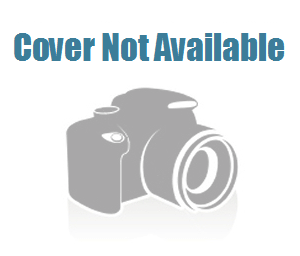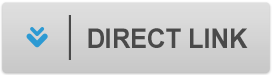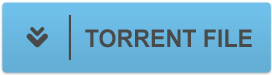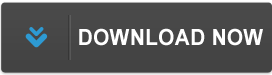[FreeTutorials.Eu] Udemy - SOLIDWORKS Become a Certified Associate Today (CSWA)
File list
- [FreeTutorials.Eu] Udemy - SOLIDWORKS Become a Certified Associate Today (CSWA)