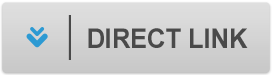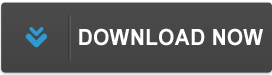[FreeCoursesOnline.Me] [Lynda] Photoshop CS6 One-on-One Complete - 4 Courses - [FCO]
File list
- [FreeCoursesOnline.Me] [Lynda] Photoshop CS6 One-on-One Complete - 4 Courses - [FCO]



































































































![[FreeCoursesOnline.Me] [Lynda] Photoshop CS6 One-on-One Complete - 4 Courses - [FCO]](https://y.0c.mom/cover/13924251.jpg)